One of the most interesting parts of administrating FC switches is implementing ISL’s (Inter-Switch Links) between 2 datacenters. In this article, we will cover the steps that need to be taken in order to create a fabric. We assume that the physical link (cabling) has already been set up and that the switch is already configured.
On the demonstration below I’m using Brocade SAN switches G62-series running Fabric OS version 8.0.2e.
- We start off by disabling the switch.
FOS_STORCOM1:admin> switchdisable
- Next, we need to configure the port speed of the ports which will be inter-connected.
FOS_STORCOM1:admin> portcfgspeed -i <port number> -f <port speed>
- Brocade SAN switches can be easily configured using the configure command. Once entered it will lead you through some important configuration steps.
- Next, we’ll need to calculate the ISL distance. A rule of thumb will be to multiply the real physical distance with 1.5 to get the ISL distance.
real_distance_km x 1.5 = ISL_logical_distance
In my case, I have two switches with a physical distance of 146 km. I will use 220 km as ISL distance.
- To activate the port in LS (Long Distance Dynamic) mode enter the following command
FOS_STORCOM1:admin> portcfglongdistance <port number> LS 1
A vc_link_init value of 1 uses the ARB fill word (default). A value of 0 uses IDLE. The required value might depend on the link being used. The commands must be repeated for each ISL port.
- Optionally, you can enable the QOS on the ISL ports by using the following command:
FOS_STORCOM1:admin> portcfgqos --enable <port number>
- To check and confirm the port parameters use the following command:
FOS_STORCOM1:admin> portshow <port number>
- At this step the port is ready. Enable the switch and the ports using the following commands
FOS_STORCOM1:admin> switchenable
FOS_STORCOM1:admin> portcfgpersistantenable <port number>
- Log on to the second switch and perform the same operations from Step 1 to Step 7
- Your SAN fabric should be ready now. Verify it using the following commands:
FOS_STORCOM1:admin> fabricshow
FOS_STORCOM1:admin> trunkshow
The article Essential troubleshooting command lines every Storage Administrator should know offers interesting stuff related to the switch administration.
A complete command line list and other switch administration can be found on the Brocade Fabric OS Administration Guide.
Any suggestion or question? Leave a reply below, or feel free to contact us. Make sure to subscribe to our mailing list to get the latest.
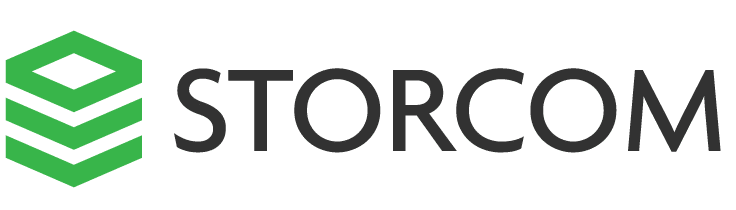


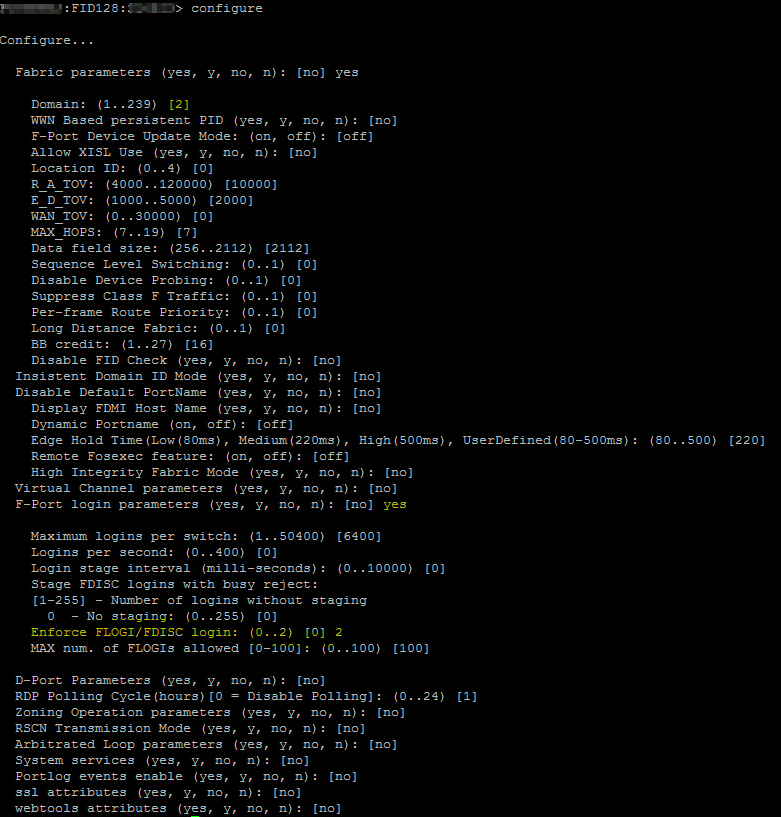
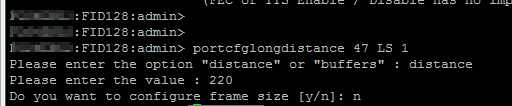


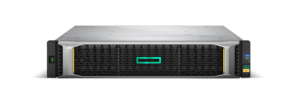
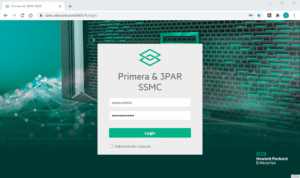

4 Responses
Really helpful article! Thanks
Hi William,
Appreciate your feedback & thanks for stopping by.
Cheers,
Dardan
good one…. 🙂